Sidebar
Create a Smart-Newsletter from the front-end
- Login on your front-end using a username which has the creator access.
- Locate your created jNews menu if there is any or click the "change" button from the module. You will be redirected to your user menus where you can manage your mailing.
- Click Smart-Newsletter icon to create/edit a smart-newsletter.
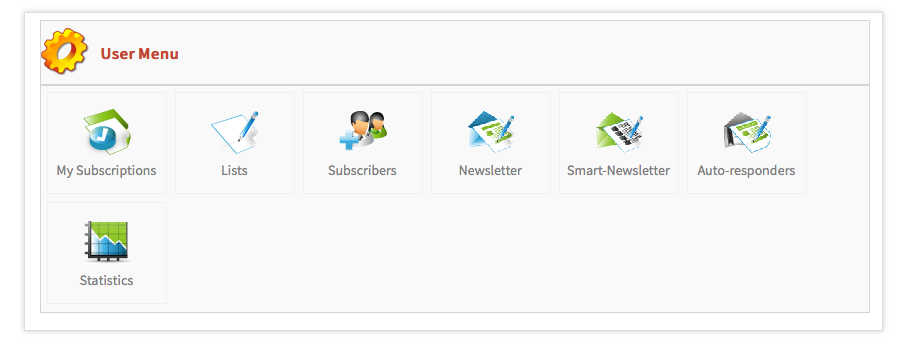
Step—1 Setup your Smart-Newsletter
Click on the button New to create a new Newsletter
The default template is automatically loaded—you can change the default one by clicking the template button on the right of the page.
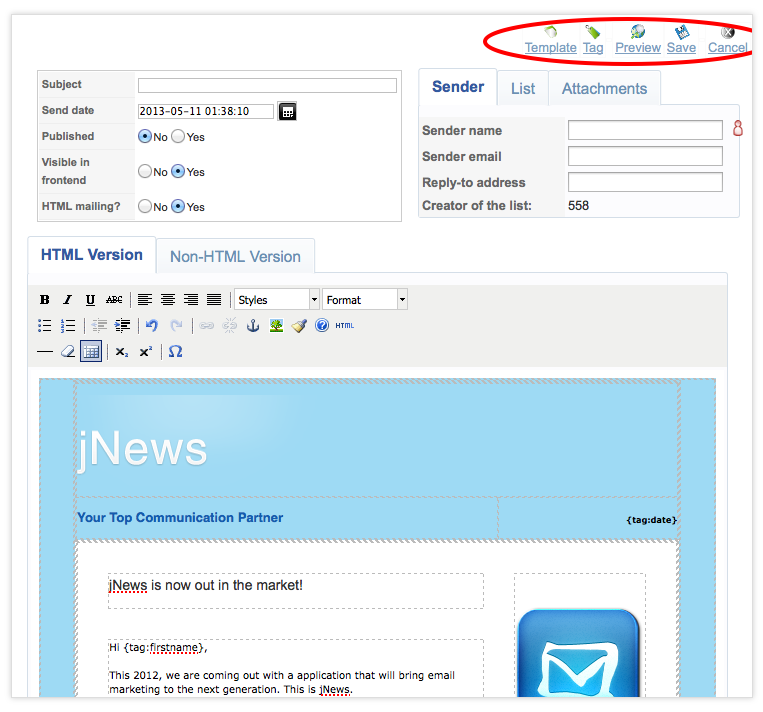
Step—2 Add tags to your Smart-Newsletter
Choose from the Auto Content, Content and Auto K2 tab the proper categories of the articles from your Joomla article manager.
After you select your category, you can see the [SMARTNEWSLETTER] tag in your newsletter content.
Start Date: The date which will be used for scanning articles for the first time: all articles with publication date greater than start date are inserted into the newsletter, when first sent.
Next generated date: Indicates the next time the Newsletter should be generated. Means that as of that date, the cron will look for new articles, every "scheduler max frequency" (in Configuration). If one found, the letter is sent.
Newsletter Frequency: Specify the frequency at which your Newsletter should be generated. If weekly for example: means that the next generation time will be set on one week later after sending a Newsletter. If you want to use the Smart-Newsletter as a notification system, you should select the frequency "every 30 minutes" so it will check for new content every 30 minutes.
Step—3 Assign your Newsletter to a List.
You can assign a newsletter to several List without having to worry sending duplicates of emails to your subscribers.
Step—4 Test your Smart-Newsletter
Before sending your newsletter to your subscribers it is advisable to send a test copy to your test email using different email clients to make sure everything is working properly. Use the 'Preview' button to test your newsletter.
