Sidebar
Using jNews Templates
jNews provides 6 free customizable templates to get you started. You can easily customize like change all the default fonts, background colors—basically anything you want.
Customize the default templates
Step—1 Click the Templates on the jNews Dashboard
Step—2 Select the template that you want to use and set to default.
You can always change the template in the creation of the newsletter page.
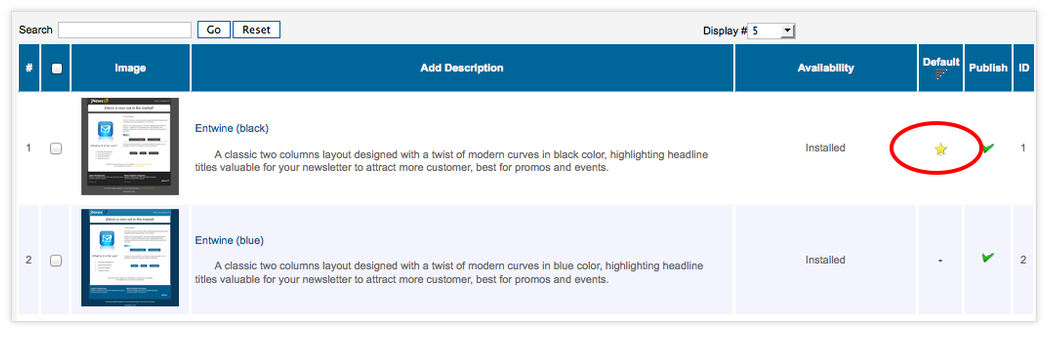
Step—3 In the Template edit page, you'll be able to add your logo and set your colors, styles, and fonts. You can also insert regularly-used images and tags. Check this wonderful reference to avoid template issue on some email clients.
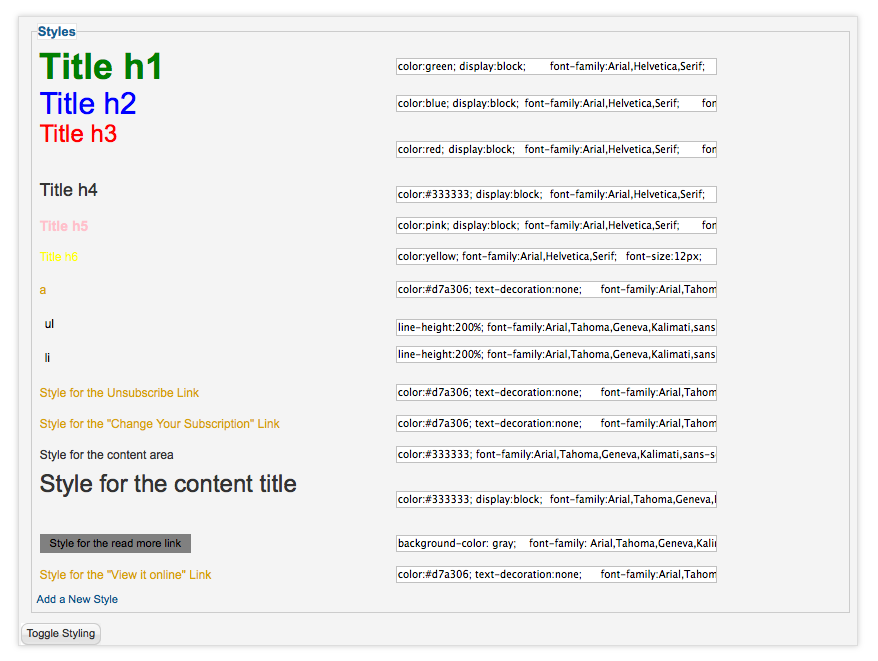
Step—4 When you're done editing click Apply or Save to save the template.
Creating Custom Templates
You can create your own custom made template that is specifically design to your company or to fit the look and feel to your website. This is only advisable if you are a designer or you can hire freelancer with a template building background.
Step—1 Once your custom template is ready, please compress it.
Step—2 Click the Templates on the jNews Dashboard
Step—3 In the Template Page, click Upload button to upload your customize template
You can set your custom template to default if you want to use it on all mailings.
