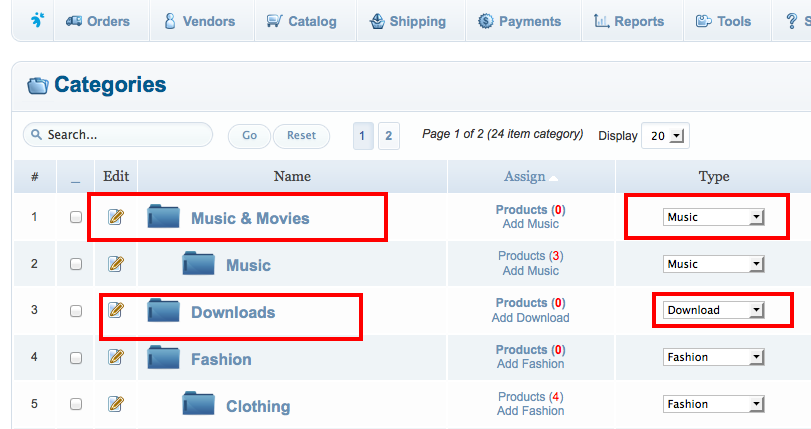Sidebar
Understanding Catalog Preferences
With jMarket we give you full control and flexibility of your products, categories and vendors display.
You can have product types or categories which display different layouts. For instance your movie category display in table format with video preview while your clothing type display in listing format with carousel.
Everything in jMarket is quiet flexible and but it can be overwhelming if you don't understand the very basic layout setup.
This article will help you how to easily identify the correct layouts.
You can assign your products, categories or vendors layout to follow general preferences if you want to have the same display in your store frontend and this is easier to maintain.
Hint: Each individual products, product types, category and vendor has individual layout option. This means you can control the individual behavior.
General Catalog Preferences
In the admin panel, go to jMarket >> Catalog >> Catalog Preferences
This is the place where you can control the behavior of your product, category and vendor in the frontend.
Item
This is where you setup the general settings of your product images, media files, pricing options and store policies.
Category
This is where you setup the store image dimension for category.
Home Layout
This is where you can control the behavior of the homepage elements in your store. Click this link to view sample image for Home page.
Category Layout
This is where you can setup the behavior of the category page in your store. Click this link to view sample image for Category page.
Item Layout
This is where you can control the behavior of the item layout in your store. Click this link to view sample image for Item page.
Vendor Layout
This is where you can control the behavior of the vendor layout in your store. Click this link to view sample image for Vendor page.
Integration
This is where you can control the integration setup between jMarket and other Joobi Apps or another third party extensions.
Note: By default when you create a new product the layout is assign to the default Product Type Layout not in the Catalog Preference Layouts so it is easier to maintain.
Product
There are 3 places a product behavior can be controlled.
1. Individual Product Layout
When you click New product >> Layout tab. You can configure each product to use a Individual layout by selecting Yes or Type Preference to follow the type layout or General Preferences.
This is a good setup to use if you have few products but if you have more than a hundred it becomes painful to configure.
2. Product Types
By default product layout is assigned to Type Preference Layout if a user has more than 1 product type so that it is easier to manage.
3. Catalog Preferences
This is the general preference of your store behavior.
Category
1. Category Product Layout
When you click New Category >> Layout tab. You can select to use custom layout if you want to customize the display of the category.
This is a good setup to use if you have fewer categories but if you have more than a hundred it becomes painful to configure.
2. Catalog Preferences
This is the general preference of your store behavior.
FAQ
Why product introduction keeps showing?
You need to verify where the product intro appears. Does it appear in the catalog homepage, Item page, category page or vendor page.
Once you find the correct area you can easily navigate to the right layout.
How to easily identify what layout preferences my product is using?
To easily identify what product layout is being used, you need to edit the product that you want to verify the layout. Then navigate to the Layout tab and from there you can see which Layout is being used.
I created a new product and assigned it to one of my category, but why it does not appear in the category items listing?
You need to make sure if your category doesn't have specific type assignment. For instance you have 2 different product types physical and digital product types and your category is assigned to Digital product type while your newly created product belongs to a physical product type. To be able to assign many different product types you need to remove the product type assignment in your category.