Sidebar
How to update from jCenter 2.4.64 to jCenter 2.5
This release focuses on enhancing statisitics and faster installation process, and some cool features and improvements that will make your shopping experience even better.
jCenter 2.5.x internals has undergone a significant overhaul to optimize the install and update process that will let us release enhancements at a faster pace.
Note: There is no direct update from jCenter 2.4.64 to 2.5 due to some changes in the installation and update process. You will have to change the distribution site manually. We did this to avoid you updating without being conscious of the reuqirements.
The update should be smooth if you did not customize any theme. Otherwise please read below.
1. Before you update to jCenter 2.5
-
Simulate the update process in your test environment
Before you update your live website to jCenter 2.5, please copy your live site into your test environment to simulate the update process. You can use your test environment to make sure your website will continue to work after you update it to jCenter 2.5.
Take note this is a big release, so please take your time and make sure that your website works properly. You can test for compatibility issues in your website before actually doing the update in your live site. It is always better to find those problems now, before you run into them on your live website.
In general it is a good habit to always test updates to your website in test environments before touching directly your live website.
-
Backups, backups...
It is expected that you do a backup of your files and database. This should be a habit to backup before doing any update in your live website. Make sure that your backup is actually of any value in case you really need it. So verify your backup before proceeding with updating or even thinking of touching your live website.
A good way to test your backup is using it to create a copy of your website as test environment, see if you can actually restore it.
2. File changes in this release (skip this step if you did not touch the themes or modify any files)
If you customized any of the Applications like themes or added new features, please read below.
The following file need to be renamed IF and only if you customized a theme related to those 3 files.
Please know that you should rename only the file into your customized theme not the one in the main folder specified as below.
Since the customized theme has a unique name that you only know we simply specify the main theme. Please look into appropriate folder.
User Theme folder
Rename
joobi/user/theme/node/auction/item_page_auction.php
To
joobi/user/theme/node/auction/auction_page_item.php
Rename
joobi/user/theme/node/auction/item_page_auction.php
To
joobi/user/theme/node/auction/auction_page_item.php
Rename
joobi/user/theme/node/download/item_page_download.php
To
joobi/user/theme/node/download/download_page_item.php
3. Update Process
Now that you have the test environment setup and a functional backup, it is time to start doing what we’ve came here for.
Step —1 Copy below query and run it in your website database through phpmyadmin or via jCenter >> Tools >> Query
Don't forget to change the database prefix from "jos" to your own prefix.
UPDATE jos_joobi_preferences SET rolid=1 WHERE rolid =0
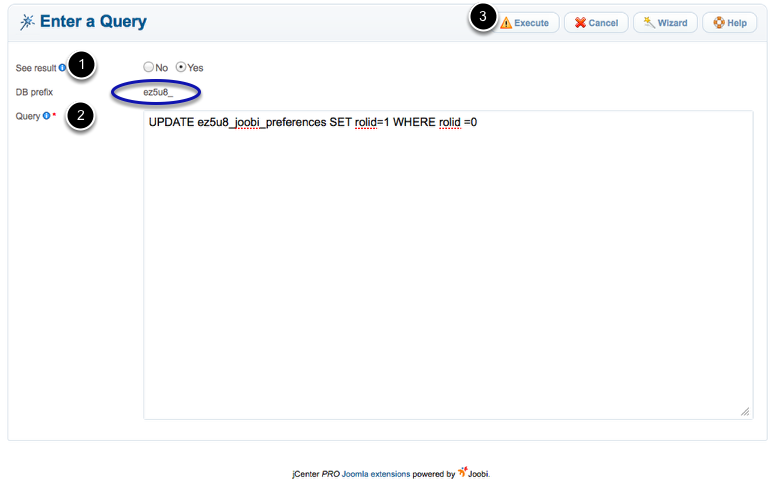
Step —2 After running the query, Go to jCenter >> Preferences >> Advance Tab
Change the Distribution Server
From http://stable1.joobiserver.com
To http://stable2.joobiserver.com
Step —3 Click Save and then Go to jCenter >> Applications
Click the "Check" button to check for available updates.
Step —4 click Update to update the Applications.
Frequent Asked Questions
1. I followed above steps but I can't find new updates.
Answer: Check if your distribution server is directing to a correct server. It should be http://stable2.joobiserver.com. If the distribution server still directs to the old one then you missed to run the query in the Step 1. Ater running the query enter the new distribution server again and click [SAVE].
2. My install stopped in the middle of the installation process.
Answer: There are plenty of reason the install will stop during the process, below are the most common factors.
1. Old version - You need to update to jCenter 2.4.64 before you can update to 2.5.
2. File permission - Make sure all your files are writable
3. Your Joomla session lifetime has expired. Depending on your server speed the install might take quiet some time, your Joomla session lifetime should be higher than the time it takes to update the Applications. In your Joomla admin >> Global configuration >> System Tab >> Session Settings
Try to clear your website cache and then logout. Logs back in and do the update again. If the issue persist, please submit a ticket with a detailed report with the errors you reproduce during the process. Do NOT uninstall, it will make the situation worst.
3. Can I skip this update since my site is already stable?
Answer: It is always advisable to update. And this is a major release, we have rewritten completely jCenter installation and update process and we are also moving to a new distribution server. If you are not confident, why not update using a test environment before touching your live website.
3. What if there is new bugs in the new application?
Answer: Existing features are tested before we make a release. New features always have potentials for new bugs that where not found in the beta testing.
We have a very efficient release process, which mean we do a major release almost every month and minor bug fixes weekly if necessary.
So when you report a problem we do our best to fix it the same week.
4. I customized my Applications, can I update without lossing my custom code?
Answer: If you customized the look and feel by cloning the themes, then you can update without problems. But if you added some fancy features then it will get overwritten once you do the update.
If you have the list of all files and codes you added within the Apps, you can backup those files and update. And once the update is complete, you can trace the files and re-apply your custom code.
