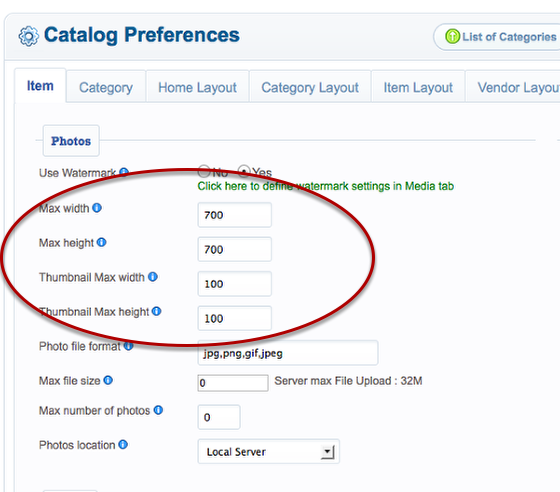Sidebar
How to change the default size and proportion of any image?
You need to change the default size and proportion of any image in your store if you want to use bigger image sizes by specifying the new size in pixels. Follow the steps below to change the size of any image in your product and category.
- In the admin panel, navigate to Components >> jMarket >> Catalog >> Preferences >> Item Tab
- Under photos section, you can enter the new size in pixel for your product and category images.
Take note: When you change the default sizes, the change does not applies to all store images. To apply the changes you need to reupload all your images. Additionally the system does not resize your image to a higher size and proportion. You may need to resize your images using photo editing tool like photoshop.
- Click [Save] to save the changes.
And here’s a look at the setting page.