Sidebar
Create a Smart-Newsletter
Smart-Newsletters are automatic newsletter that send your newly created Joomla and k2 articles to your subscribers base on a certain frequency like every 30 minutes, daily, weekly, etc... Use smart-newsletter to strengthen your customer engagement.
In this article, we show you how to create a Smart-Newsletter in jNews.
- Navigate to the Smart-Newsletter page.
- Click the New button on the right side of the page.
- On the newsletter edit page, select the list that you'd like to send your smart-newsletter to.
- On the same page, add your smart-newsletter info.
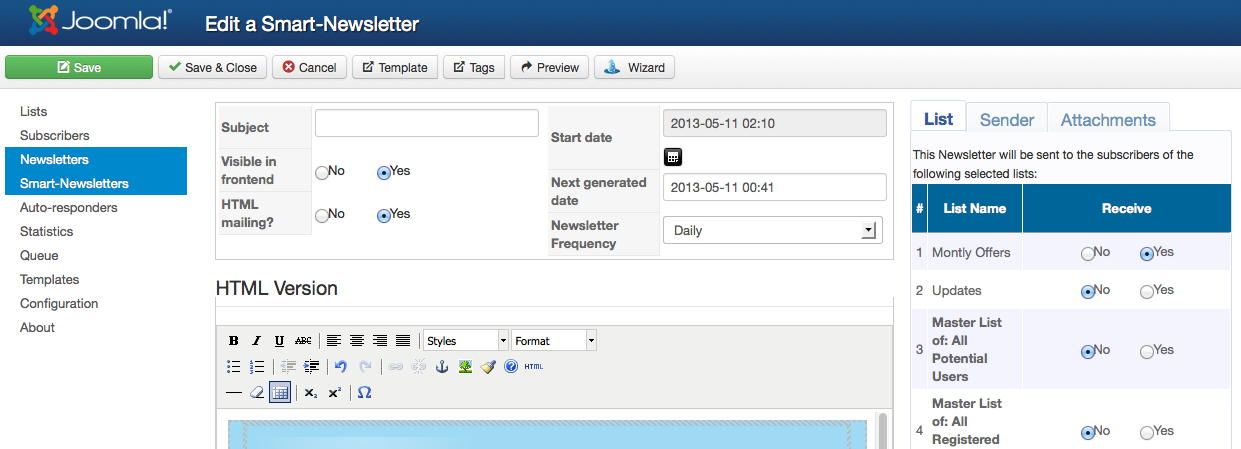
Start Date: The date which will be used for scanning articles for the first time: all articles with publication date greater than start date are inserted into the newsletter, when first sent.
Next generated date: Indicates the next time the Newsletter should be generated. Means that as of that date, the cron will look for new articles, every "scheduler max frequency" (in Configuration). If one found, the letter is sent.
Newsletter Frequency: Specify the frequency at which your Newsletter should be generated. If weekly for example: means that the next generation time will be set on one week later after sending a Newsletter. If you want to use the Smart-Newsletter as a notification system, you should select the frequency "every 30 minutes" so it will check for new content every 30 minutes.
- On the same page, click the Tags button on the right side of the page.
- Choose from the Auto Content, Content and Auto K2 tab the proper categories of the articles from your Joomla article manager.
- After you select your category, you can see the [SMARTNEWSLETTER] tag in your newsletter content.
- When you're ready to activate your smart-newsletter, click Preview to see the generated articles from the tag that you have inserted.
- The click [Save] to save your changes.
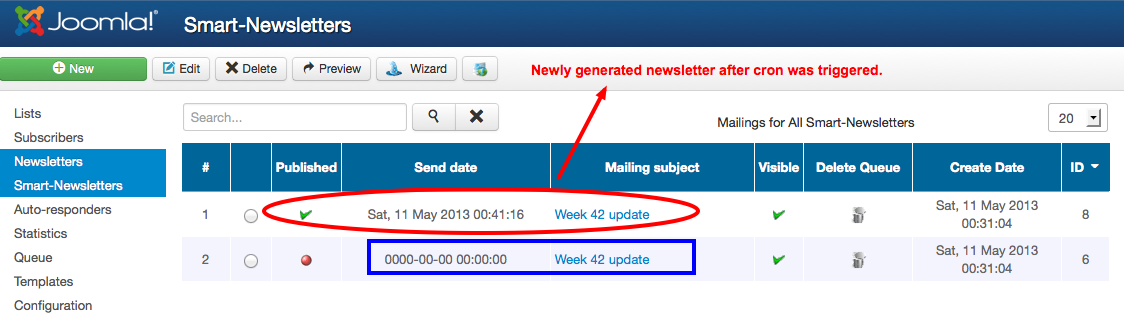
- Smart-newsletter does not replace the TAG if you have no newly created and/or modified articles that synchronize to the Start date you have specified.
- Double check the time of the newly created Joomla articles if it covers the time of your Start Date.
Frequently Asked Questions
I created a new article but no e-mails has not been sent, why?
- First you should make sure you have a valid jNews license.
- Second, check if your cron task is configured properly and running. jNews do not send the Newsletter immediately. For testing purposes we recommend to set the Frequency to every 30 minutes.
My Smart-Newsletter TAG doesn't generate any Joomla articles upon preview, why?
First, make sure you have new and/or modifed articles and inserted the correct categories.
Your Smart-Newsletter start date should be of the same time with your Joomla articles created date.
I selected to show INTRO only in my content TAGS but it show all articles, why?
Make sure that your Joomla articles do have a "read more' inserted. If you selected INTRO only jNews will look for the read more you specifed in your articles.
If you don't want to use read more in your articles, you can go to jNews Configuration -> Miscellaneous -> Article Introduction, specify the number of characters you would like for your introduction.
