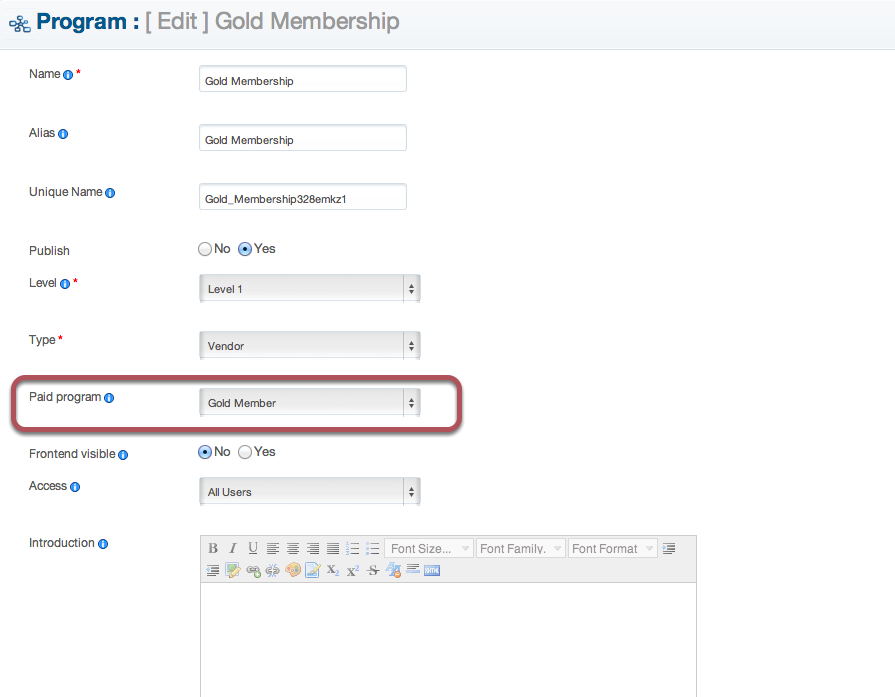Sidebar
Assign different commision rate base on user Subscription
This article explains how to assign different commission rate base on user subscription.
You can assign different commission rates base on the Subscription plan of the user. For instance a Gold Member is charged a very low commission rate 2% on every sale while Bronze Member is charged 25%.
Step 1 — Create a Commission Program
- From the Admin panel, select Components >> jMarket >> Vendors >> Programs
- From the Program page, click New to create a Program
- Fill in all necessary information about your subscription (check below screenshot)
- Click [Save]
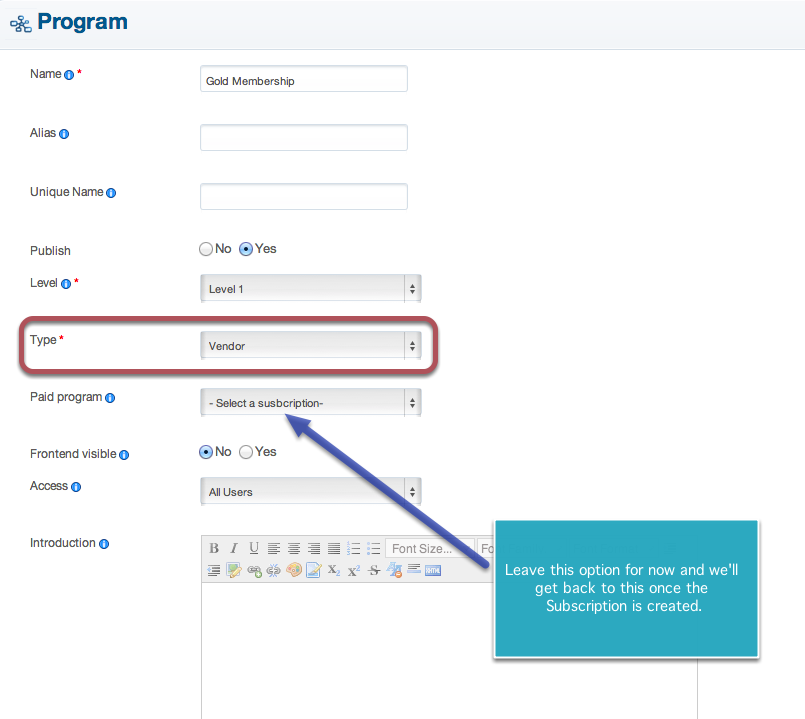
- You will be redirected to the Commission rate page, just click New to create the rate
Enter the percentage or fixed price the Vendor will get every sale they make.
***Warning: Do NOT put 4% if you charge 4% commission rate. The value you enter from the below screenshot is the amount of money the Vendor will receive, and not the amount the admin will get from the sale. The remaining percentage/value is automatically given to the Admin/Store manager.
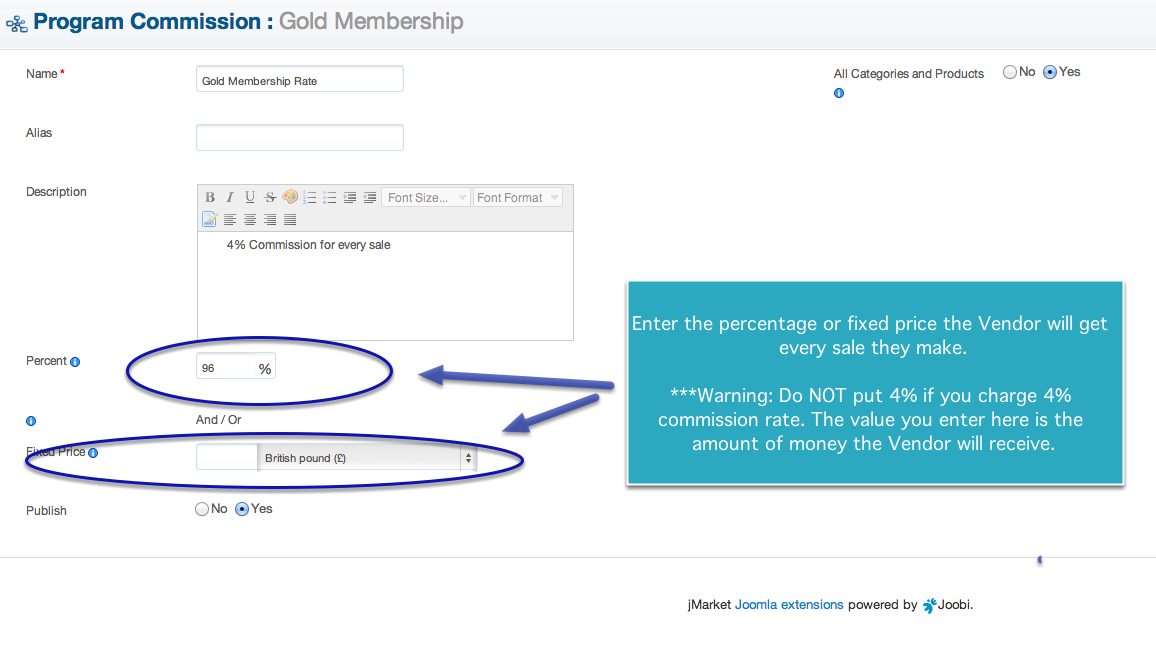
Step 2 — Create a Subscription
- From the Admin panel, select Components >> jSubscription >> Subscriptions
- From the Subscriptions page, click New to create a subscription
- Fill in all necessary information about your subscription
- Click [Save]
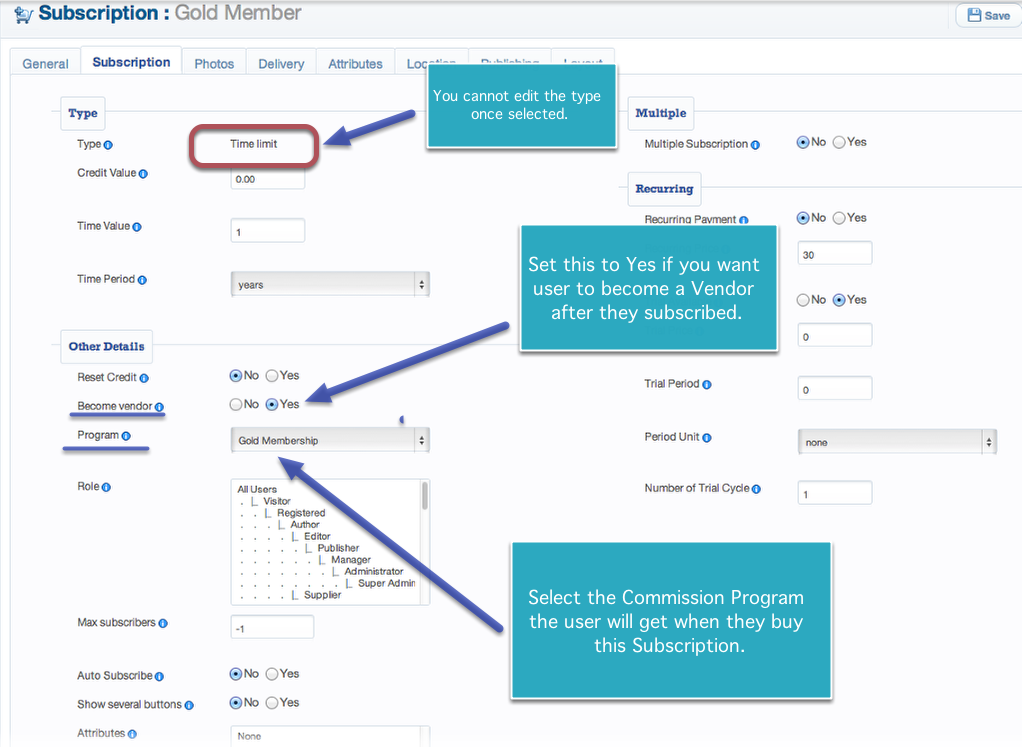
Step 3 — Edit the Commission Program that you create in Step 1
- From the Admin panel, select Components >> jMarket >> Vendors >> Programs
- From the Program page, edit the Program that you created from Step 1
- Navigate to "Paid program" and choose the Subscription you created from Step 2
- Click [Save]