Sidebar
Setting Up the Terms and Conditions of a Sale
If you want customers to acknowledge special terms or conditions before purchasing products, you can enable a Terms and Conditions checkbox that they must check before completing checkout.
The transaction cannot be finalized unless the customer agrees to the terms and conditions of the sale by checking the Terms and Conditions checkbox.
Setting up Terms and Conditions for your store is a two-step process:
Step 1 — Create a Terms contents
Step 2 — Assign a Term in your products
Type of Terms
1. Refund Policy
2. Terms and Conditions
3. Privacy Policy
4. Consumer Law
5. License
Step 1 — Create a Terms contents
1. In the Admin page, choose Components >> App you are using >> Type of product you are using (Catalog, Vouchers, etc..) >> Terms
2. Fill in all the required fields, which are indicated by a red asterisk (*). Most of the options obtain a tooltip that will help you explain its usage.
3. Select a Type you would like for your created Terms.
4. Click [ Save ] to save your changes.
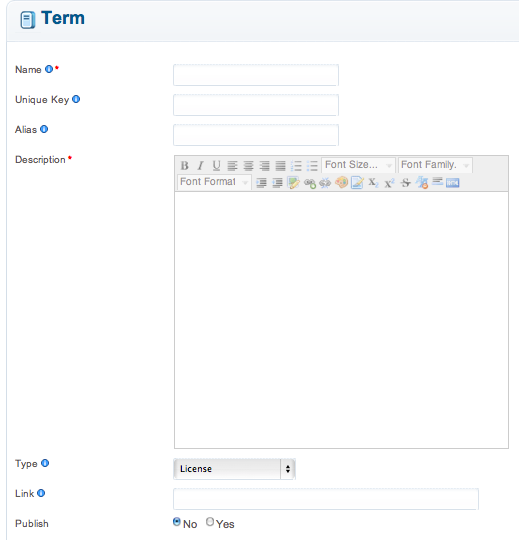
Step 2 — Assign a Term in your products
1. In the Admin page, choose Components >> jMarket >> Catalog >> Products
2. Select the product you would like to add the Terms
3. In the product editor page, choose Attributes Tab >> Policies
4. Select from the pick-list the Terms that you have created for your product
5. Click [ Save ] to save your changes.

