Sidebar
Managing Currencies
This article explains how to setup and manage your store currencies.
Customize your store for currencies that are used in more than two hundred countries around the world.
Set up store currency
You will need to define what default currency will be used in your store.
Before you can set your store’s currency, you must specify which currencies your store accepts for payment, and which currency you use to display pricing in your store.
Step 1 — Setup currency options
1. In the admin panel, select Components >> jMarket >> Payments >> Payment Preferences
2. Set all options according to your needs and then Save to save your changes.
There are 2 options for multiple currencies site.
1. Define when editing a product, the price currency can be chosen.
2. Define if the catalog can be viewed in multiple currencies.
Step 2 — Setup a cron task
You need to setup a cron task to automatically update the daily exchange rates.
By default there is an automatic task created in Joobi but you will need to activate it.
1. In the admin panel, select Components >> jCenter >> Tools >> Scheduled Task
2. Look for Update Exchange Rate, you can configure the frequency that you prefer and Save.
3. Next, go to jCenter >> Preferences >> General Tab >> Scheduler
Set which cron system you are going to use.
4. Click [ Save ] to save your changes.
Note: Site Cron, is a cron plugin that can be found in your Plugin Manager in Joomla. Make sure to not disable this plugin if you chose to use Site cron as your cron system.
5. Then go back to number 1, and select your currency task by checking the check box and click the Process button at the top navigation to see if that connects.
6. If the Last launched column gets updated, then you are set.
Manage currency rates
After you set up your store's accepted currencies, you can control the currency rates for your store. You need to carefully manage currency rates, as they frequently fluctuate. You can set currency rates manually, or use the cron task explained above to have the exchange rates update daily.
1. In the admin panel, select Components >> jMarket >> Payments >> Currency
2. Select the currency you want to manually set and at the right column next to the currency name, you can see Rates Column.
3. Click See Conversion Rates under Rates column and you will be redirected to conversion page.
4. In the edit conversion page, click on the edit icon next to the currency you want to edit.
5. After you configure your currency rates, click the Done button.
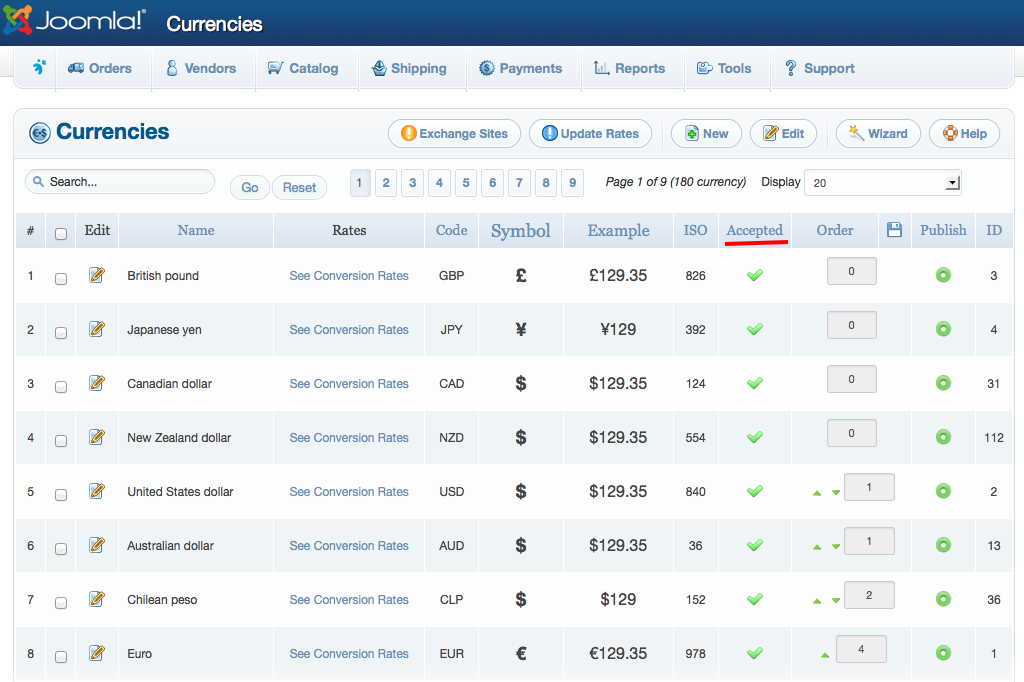
FAQ
1. Why are my items showing a price of $0 in the catalog?
Ans: You need to make sure that your default currency has conversion available. Go to jMarket >> Payments >> Currencies
In the currencies page, click Update rates button to update to the latest exchange rates available on the site.
2. My store default currency is EUR but why when I checkout to Paypal the prices are showing in USD?
Ans: If your store only accepts one (1 ) currency, you will need to verify in the Currencies page that you only selected one (1) accepted currency.
Go to jMarket >> Payments >> Currencies, in the currencies page look for the Accepted column and only check one (1) currency that you want to accept upon checkout.
